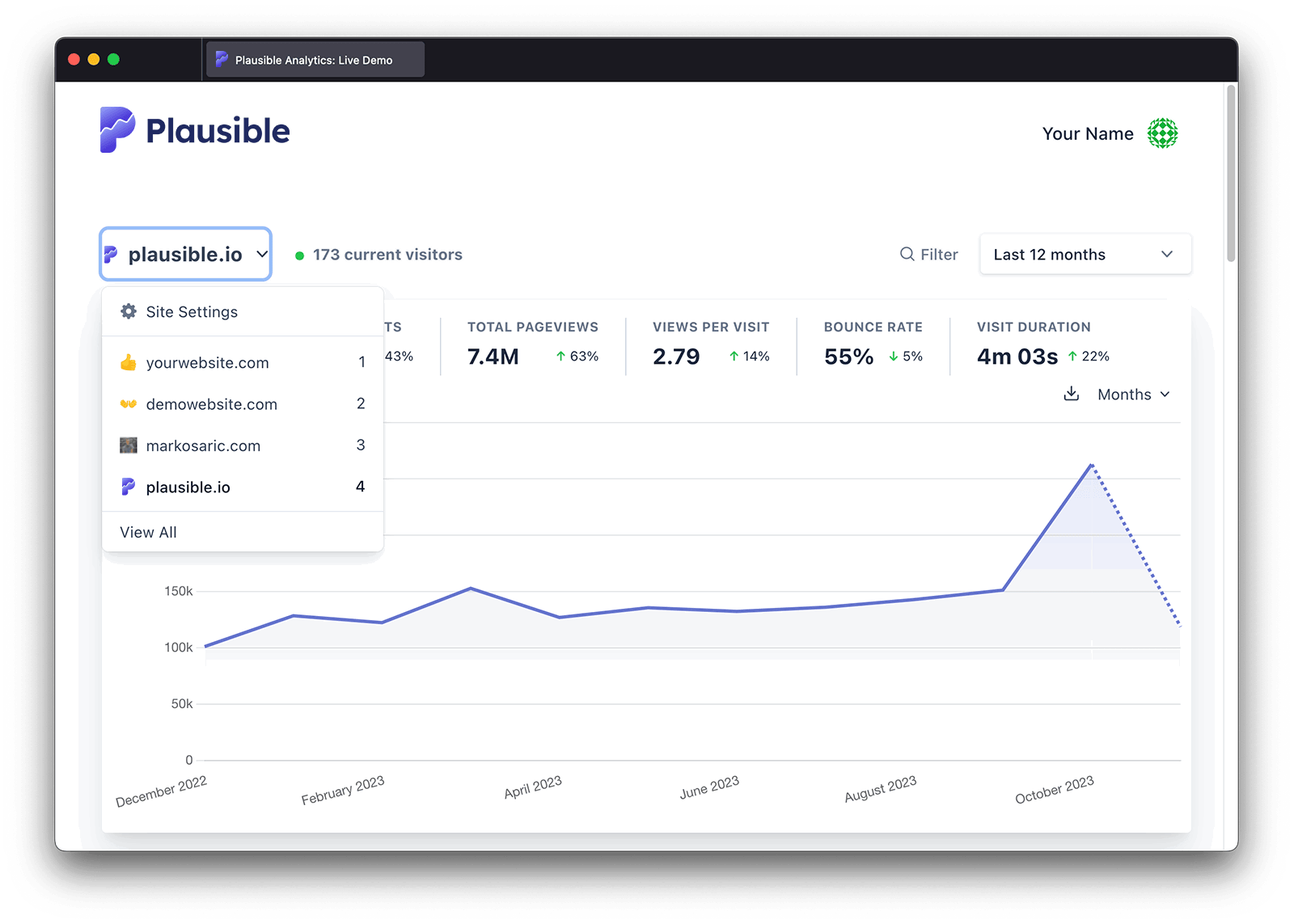Your sites landing page
When you log into your Plausible Analytics account, you are met with the "My Sites" landing page, where we list all the websites you have access to.
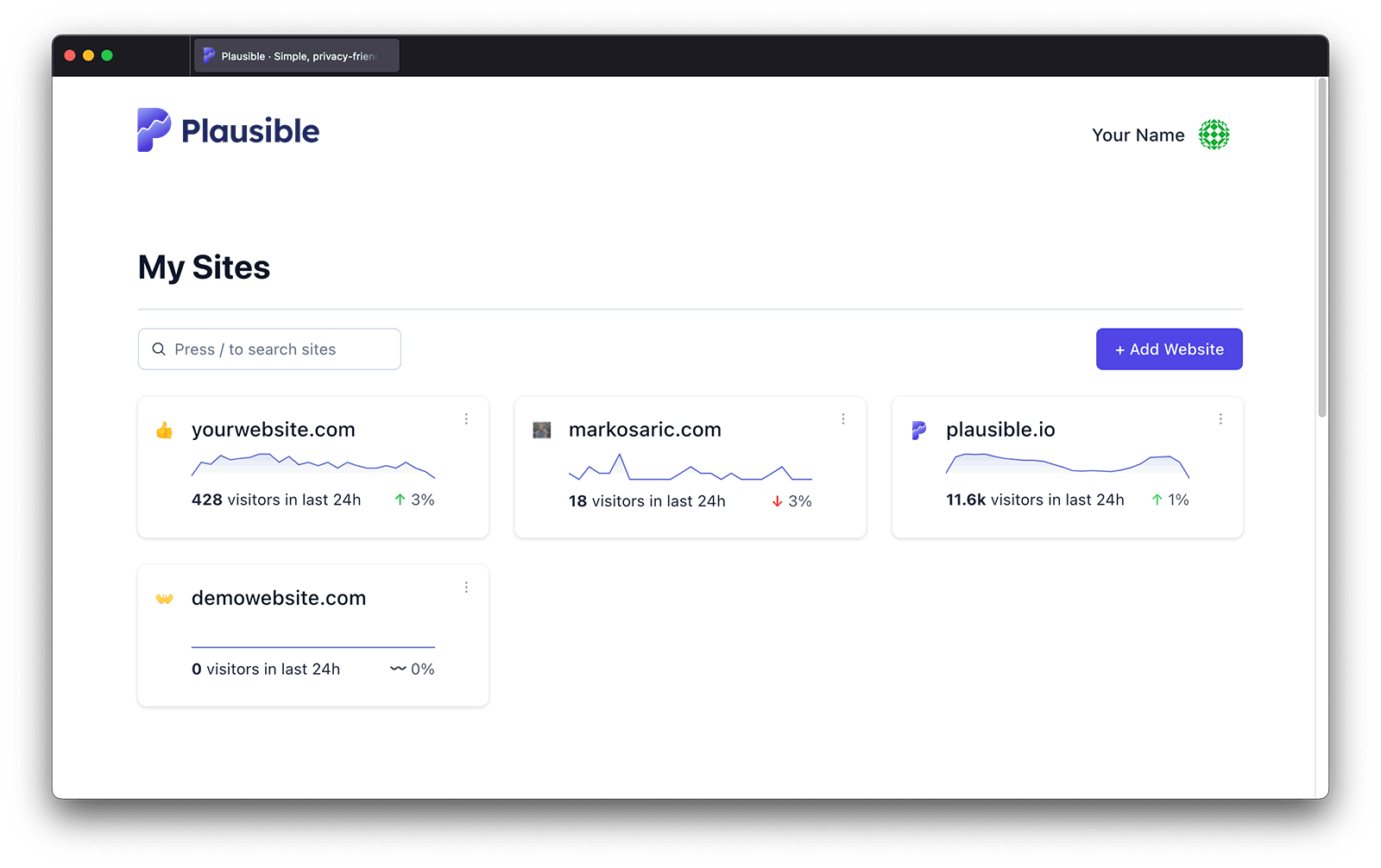
In the top right, you can access your account settings or log out of your account. Further down the "My Sites" page, you have the search box on the left so you can quickly find a site and the "+ Add a website" button on the right so you can add a new site to your account.
The rest of the "My Sites" page features all your sites. To give you a quick overview, we display the number of visitors in the last 24 hours next to each site. There's also a graph of each site for a quick overview of the traffic and a comparison to the previous 24 hour period so you can see the trend.
If you have multiple websites, there's also the consolidated view which gives you an overview of traffic across all your websites. This allows you to quickly see the total number of visitors and other key metrics across all your properties in one place.
Your profile picture
We use Gravatar to get your account profile picture that's displayed in the top right. Gravatar is a service that allows you to have the same picture as your avatar on many websites on the web.
If your personal avatar isn't displayed or you'd like to use a different picture, please add the email address associated with your Plausible account to your Gravatar account and choose the avatar you want to use.
We use a proxy for this request to ensure your information is not exposed to Gravatar. This method prevents the IP address, user agent and referrer header from being sent.
Website settings
You can click on any website to enter its stats dashboard or you can click on the menu icon on the right-hand side of the domain name and choose "Settings" to enter the website settings section. That's where you can add team members, create custom events, set up funnels and more.
There are a couple of keyboard shortcuts that you can use on the "My Sites" page. You can press / to start a search or press the Esc key to clear the search. For more shortcuts that you can use on the dashboard itself, take a look at this list.
Pin your most-used sites for quick access
You can pin sites that you want to feature at the top of your sites page. You can pin up to nine sites. The most recently pinned site will automatically appear at the top of your list, helping you organize your dashboards by how often you use them.
To pin a site, click on the menu icon on the right-hand side of the domain name and then choose "Pin Site". To unpin a site, click on the menu icon on any of your pinned sites and then choose "Unpin Site".
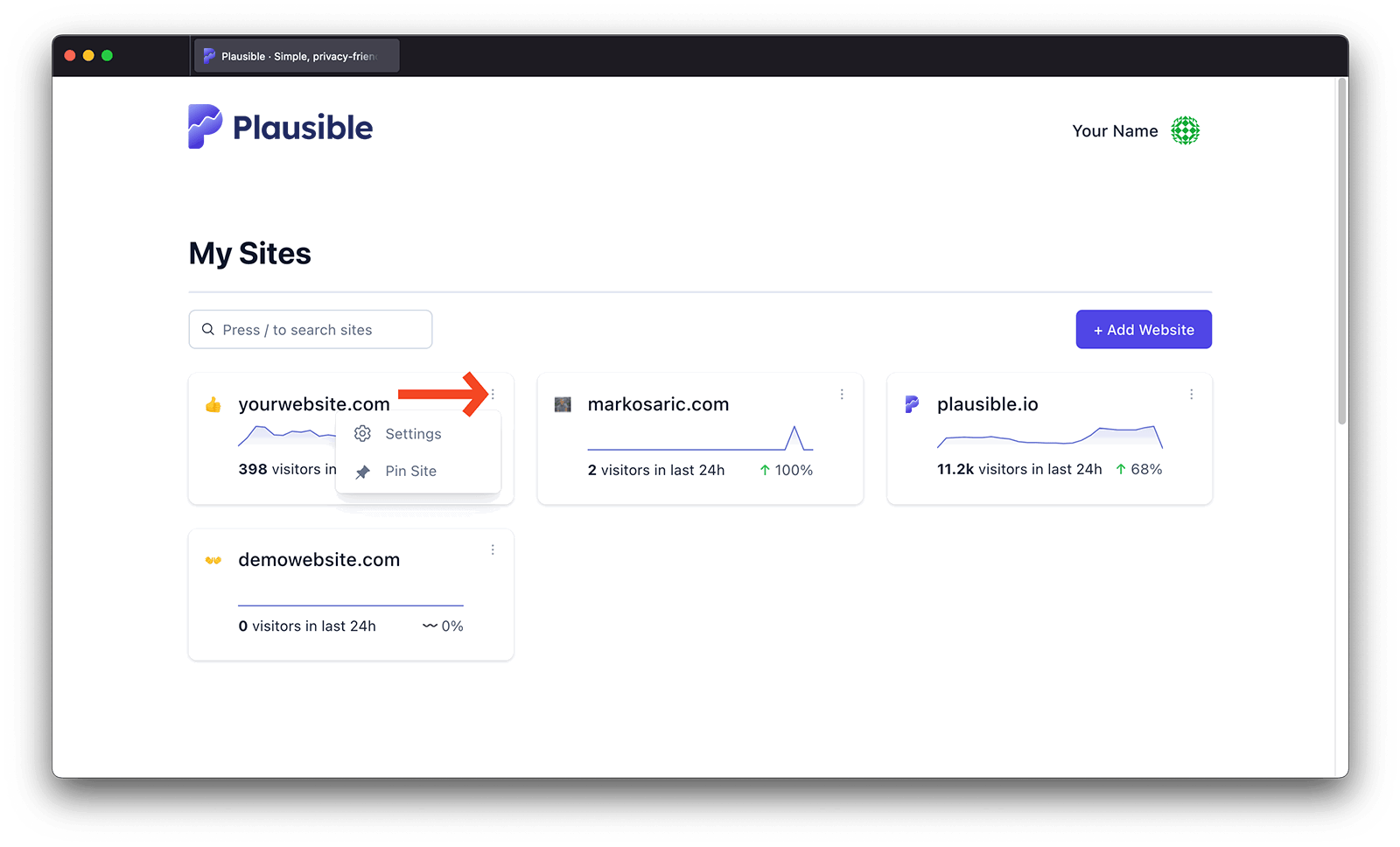
Access your pinned sites from the site switcher list
Your pinned sites will also show up in the site switcher list that you can see within each dashboard by clicking on the site name in the top left. You can navigate between the sites in the site switcher list using keyboard shortcuts 1 to 9.